Hotmail or Outlook -
Hotmail is the biggest email service in the world, born in 1995, enjoys helping you clean your inbox, interactive messages, and being the efficient way to do email. So are you an addict to Hotmail or don’t wanna miss any mails and be connected anytime, anywhere then just see how to get hotmail on your mobile step by step. And now you can get in your mobile. It is available on all major smartphones.
Experience of Hotmail is now changed and Outlook.com is the future.
Steps to use Outlook are same as of the Hotmail. Check it out.
Outlook for Windows Phone: As
you get Outlook on your Windows Phone, all your email, contacts, photos
and feeds will be synced to your phone. Your Windows Live Id which is
asked when you first setup your Windows Phone is your Hotmail address
and even if you have more than one Windows Live-ID you can sync that
too. Simply follow the steps to add more Hotmail accounts on your phone:
-
Click Start and flick left for App list.
-
Now tap Settings, and then tap email+accounts.
-
To add account, tap Add an account.
-
Now tap on Windows Live to add Outlook account.
-
Tap on Email address box and type one.
-
Tap on Password and type corresponding one.
-
Tap Sign in. And you’re done.
Outlook on your iPhone, iPad, & iPod:
Its very easy to setup Outlook on Apple
products and you can then get your mails, contacts, calendar, folders,
photos synced to your product. To setup Hotmail on iPhone with iOS 5
follow the steps:
-
Tap Settings, then tap Mail, Contacts, Calendar.
-
Now tap Add Account in the Accounts Page.
-
And then Tap Windows Live Hotmail.
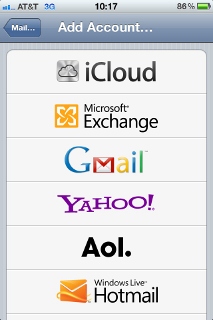
-
Simply enter your Windows Live ID and corresponding pasword and enter a name in Description field for identification purpose.
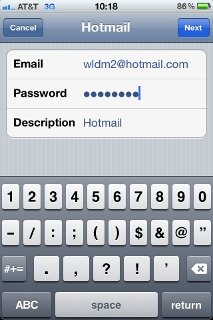
-
Choose the fields you need to be synced. Make them ON and tap on Save.
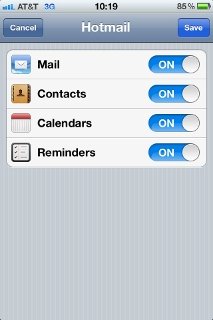
You can watch this video to see a simply step by step procedure to the same:
Note: In case you don’t have iOS 5 then connect your device to your PC and follow the instructions in iTunes.
If your device is not running iOS 5 then also you can get Outlook on your device, follow the steps:
-
Tap Settings, then tap Mail, Contacts, Calendar.
-
Now tap Add Account in the Accounts Page.
-
And then Tap Microsoft Exchange.
-
Fill details like your Name, your Hotmail address, and your Hotmail password and leave Domain blank.
-
Enter description and then tap Next.
-
If your previous step succeeds, you’ll see your mails, contacts, calendar with options to turn them on or off. Choose fields you want to sync and then tap Save.
-
And you’re done.
Outlook on your Android:
To get hotmail for your Android simply download Hotmail app by Microsoft+SEVEN from Android Market.
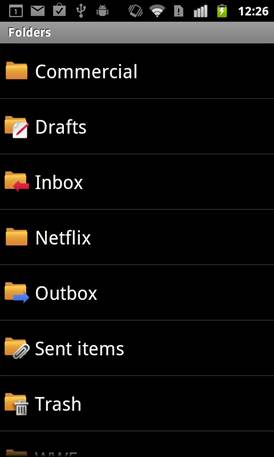
With the help of this app now you get email instantly, browse your
folders and subfolders, access more than one Hotmail account, send,
recieve and view attachements on your phone and much more.
or Scan the following QR Code to access the Outlook:

Outlook on your Nokia device:
To get Outlook on your Nokia device is
very easy, follow the steps if you own a Nokia C6-00, Nokia C6-01, Nokia
C7-00, Nokia E7-00, or Nokia N8-00:
-
From your home screen select E-mail setup and now choose Start e-mail setup.
-
Allow application to use network to send and receive data? screen will come. Choose yes.
-
Now select your email service provider from the list so appears and if its not there then select Other.
-
Give your credentials like full Outlook address and password. Your email settings will be automatically loaded.
-
And it’s done. Now you can access your mail by Selecting your account. No need to re-enter your email address or password.
If you own Nokia S40 then follow these steps:
-
From your home screen select Mail.
-
Choose Get the latest service.
-
Now select your internet connection.
-
Select I agree after reading the service terms and privacy policy.
-
Now select your email service provider from the list so appears and if its not there then select Other.
-
Give your credentials like full Hotmail address and password. Your email settings will be automatically loaded.
Outlook on your BlackBerry phone:
Follow the given steps and enjoy services of Outlook on your BlackBerry:
-
Select Setup wizard to go to email setup screen or tap Email setup or Email settings from home screen of your phone.
-
Select Create or add an email address. Microsoft Software License Terms will be prompted to you.
-
Select Hotmail from the Email setup screen.( or if you’re lucky you’ll directly go to your credential entering screen. )
-
Give your credentials like full Hotmail address and password, and then tap Next.
-
An account setup confirmation message will come if steps so performed are successful.
-
Click Close or OK to exit email setup.
For other phones access your Outlook from your Internet browser by going to http://www.outlook.com/.

















0 comments
Posts a comment